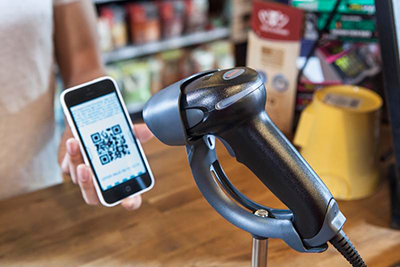No, this has nothing to do with the mental state you go into before stepping in front of a group of your peers to give a lecture.
The presentation mode I will be covering is one of the most helpful features found on some handheld scanners.
So what is presentation mode?
Presentation mode allows you to scan barcodes without pressing any buttons or squeezing any triggers.
Typically, the scanner remains stationary and you will “present” the barcode to the scanner, which will then trigger it to read.
How does it do this?
The scanner, when switched to presentation mode, never really turns off.
Instead, it is always looking for an object to pass in front of it where it then “wakes up” and attempts to find a barcode. If it detects one, this is when the scan is made and the scanner will go back to “sleep” until another object passes in front of it.
Two Types of Presentation Mode
1. The first is simply known as “Presentation Mode.”
The scanner’s LED remains dim until an object passes in front of it.
The LED is used to detect changes in ambient light and when this happens, the LED lights get brighter, the aimer activates, and then the scanner will begin to look for and scan a barcode.
2. The second is “Streaming Presentation Mode”
In this mode the scanner’s LED remains on at all times, looking for something to read.
When it detects an object, the aimer turns on and reads the code.
This mode is generally faster than your standard “Presentation Mode” due to the fact that the LED is already on and at full brightness. T
here are even two different options within the “Streaming Presentation Mode” known as “Normal” and “Enhanced.”
To keep things simple, “Normal” is best suited for longer working activation range while “Enhanced” is faster, but at a reduced activation range.
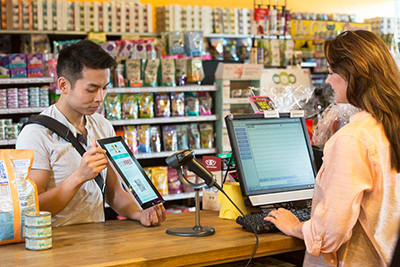 Which one do I use?
Which one do I use?
You will see the best results by going with “Streaming Presentation Mode” as the LED’s are on, waiting and ready to see and read a barcode, giving you the fastest scan speeds.
If your environment does not allow for the LED’s to be on at all times, this would be one of the few reasons you would want to go with the standard “Presentation Mode” but it is nice to know both options are available.
There is even an option to optimize the scanner for reading barcodes found on a cell phone screen, cleverly titled “Streaming Presentation – Mobile Phones”.
How do you go about programming your scanner to work like this?
Programming codes can be found in the user guide for your scanner and it will be as simple as choosing the mode to best fit your needs and scanning the associated barcode.
If you are looking for a good presentation mode barcode scanner, the Xenon 1900 Series from Honeywell is a great choice.
For questions or help with this, please feel free to contact us and we can walk you through this process and ensure your scanner is working correctly.
That’s it! I hope you enjoyed learning a little more about presentation mode and all of the benefits it has to offer.
About the Author:
 Brandon is a member of L-Tron’s Sales Team specializing in the webstore and inside sales rep duties. When he is not at work, you can find Brandon skiing, traveling or playing his guitar. You can reach Brandon at 800-830-9523, x116 or email Brandon.Morabito@L-Tron.com.
Brandon is a member of L-Tron’s Sales Team specializing in the webstore and inside sales rep duties. When he is not at work, you can find Brandon skiing, traveling or playing his guitar. You can reach Brandon at 800-830-9523, x116 or email Brandon.Morabito@L-Tron.com.